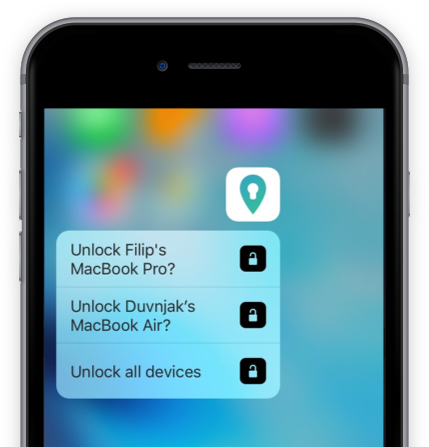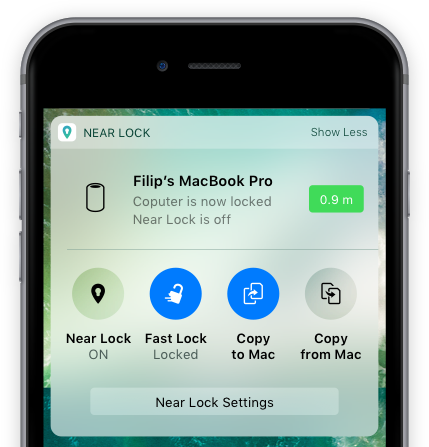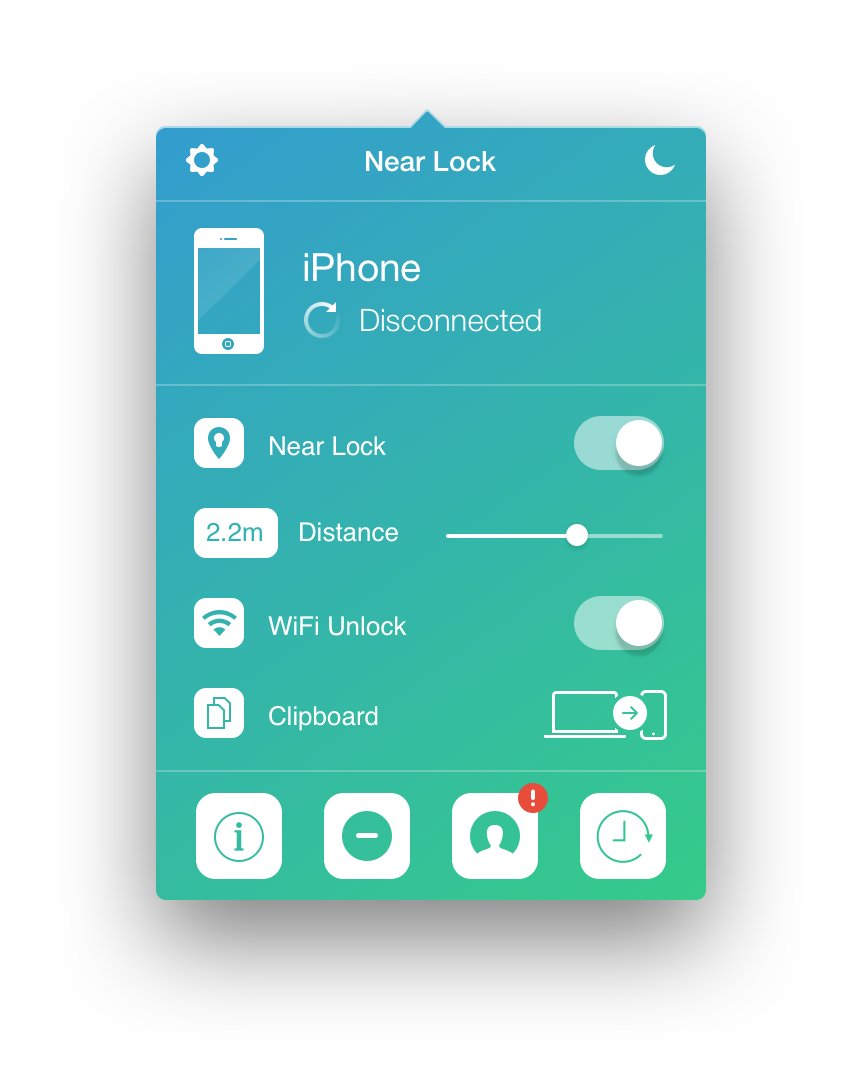Features
Access Anywhere
Quickly access Near Lock on your iPhone!
3D Touch
Use 3D Touch to access Near Lock right from your Home screen.
3D Touch enables you to:
- lock and unlock your Mac
- turn Near Lock tracking on and off
Notification Center
Swipe down on your iPhone home screen to access your Notification Center.
Using the Notification Center Widget you can:
- lock and unlock your Mac
- turn Near Lock tracking on or off
- copy and paste clipboard from your iPhone to your Mac and vice versa.
Interactive Notifications
You don't even need to open the Near Lock app on your iPhone to unlock your Mac.
Using the Mac Wake Unlock option you will receive a notification on your iPhone every time your Mac is woken up from sleep.You can then unlock your Mac directly through the received notification.
Mac Control
Use Near Lock to see who uses your Mac.
Unlock Photos
-
Failed login attempts feature takes a photo from the Mac camera and sends a notification to your iPhone when a wrong password is inserted on your Mac login screen. Find this option under Mac control.
This feature doesn't work on macOS Sierra right now, but we are working hard to fix it. Stay informed through our updates.
- Login Photos feature can take a photo from the Mac camera after each mac login. You can enable or disable this feature in the Mac control settings in the Mac app.
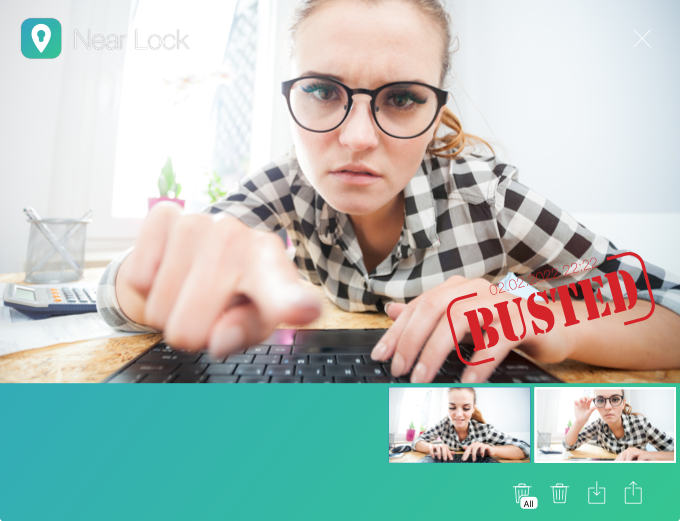
Lock/Unlock History
See full list of times when you logged in or logged out, how long you have been logged in, and track each time you inserted the wrong password into the login scree password field.
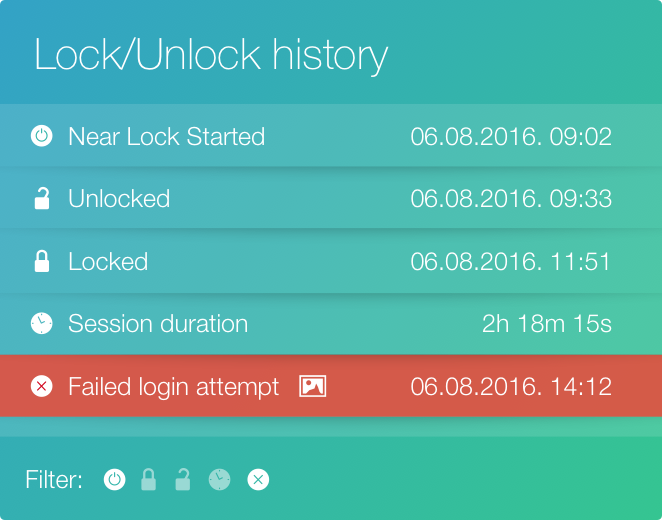
Mac Unlock Confirmation
Add additional security to Near Lock by confirming each Mac unlock on your iPhone.
Interactive Notifications
You will get a notification when you approach your Mac or when your Mac is woken up from sleep.
These notifications allow you to unlock your Mac without opening the Near Lock app on your iPhone.
Knock, Knock
Unlock your Mac by double knocking on your iPhone. Use double knock to:
- confirm Mac unlock with double knock when you approach your Mac
- confirm Mac unlock with double knock when your Mac is woken up from sleep
- use knock to authorize Mac request: such as installing new software. Authentication
Touch ID
Add additional protection for unlocking your Mac with the Touch ID.
Once you receive a Near Lock unlock notification, swipe left on the interactive notification and press Unlock. You will then be asked for Touch ID or Passcode verification in order to unlock your Mac.
Unlock Options
Unlock your Mac with Apple Watch, double knock on iPhone, Touch ID, 3D Touch, notification center or unlock your Mac automatically whenever your iPhone is close to your Mac.
Automatically Unlock on Approach
Use your iPhone to lock and unlock your Mac automatically.
When you walk away from your Mac, it will be automatically locked. Once you approach your workplace, Near Lock will unlock your Mac.
Wifi Unlock
Keep your Mac unlocked while connected to your selected WiFi network (e.g. Home network).
Find this option under Advanced settings in the Near Lock Mac settings.
Mac Wake Unlock
After your Mac is woken up from sleep and the password screen is shown, you can use your iPhone to easily unlock your Mac.
You will receive a interactive notification on your iPhone which can then be used to unlock your Mac. Use the double knock option to unlock your Mac directly from your pocket or use any of the unlock confirmation options.
Lock Settings
Choose how you wish to lock your Mac.
Sleep
Sleep (hibernate) will turn your Mac screen off when locking your Mac. Use this option to preserve battery life on your Mac.
Screensaver
Screensaver option will show your default screensaver when locking your Mac with Near Lock.
Apple Watch
The Apple Watch adds an additional dimension to Near Lock. You can now use your watch to safely and seamlessly lock and unlock your Mac.
Try it out for free!

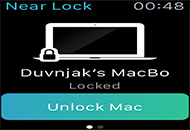
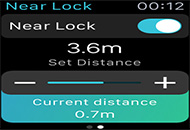

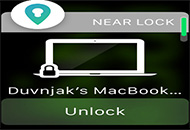
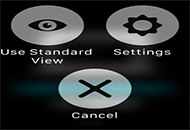
iOS Clipboard options
The Near Lock app on your iPhone allows you to send the current clipboard text from your iPhone to your Mac but also to fetch the current clipboard from your Mac to your iPhone.
Access these option inside the Near Lock app or from the Notification Center widget.
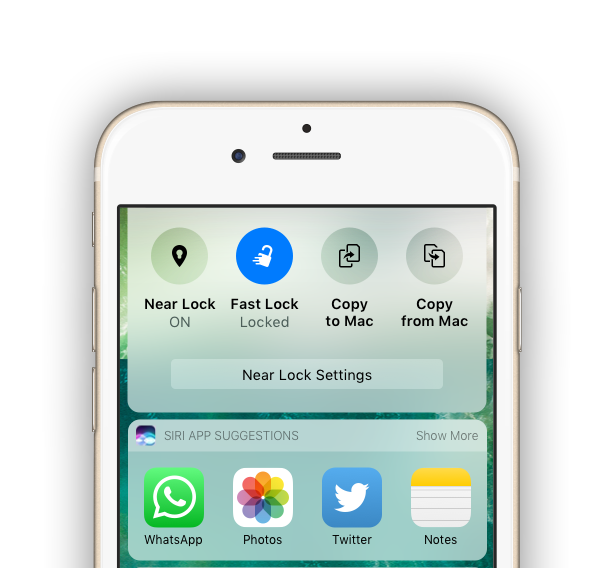
Authentication
Use Near Lock for faster Mac authentication (such as installing new software).
When you get asked for your password on your Mac, such as while installing new apps, Near Lock sends you interactive push notification asking you to confirm password input, without typing anything.
Bluetooth 4.0. LE
We use revolutionary Bluetooth low energy technology which doesn't affect your battery life while maintaining a similar communication range.
Retina Graphics
Both iPhone and Mac app are retina-ready, for a great visual experience.
Security
Your security is extremely important to us. That's why we encrypt your data and never send it to any remote server. The only reason we use network connections is for application updates, crash reporting, and to be able to send you iPhone push notifications on important events (such as when a wrong password is inserted into your Mac).
Private (User) Information
Your private - user information is encrypted and never leaves your devices.
AES encryption
For the internal data encryption we use AES: The Advanced Encryption Standard. Read more about it here: AES. In addition, the bluetooth communication channel is also internally encrypted.
Find your iPhone
You can always ping your iPhone if it is connected to your Mac.
Localizations
We are proud to offer Near Lock in these languages:
English, German, Chinese - simplified, Chinese traditional, Spanish, Portuguese - Portugal, Portuguese - Brazilian, Japanese, Korean, French, Italian, Dutch, Russian and Arabic.
Select your desired language in your iPhone settings under Near Lock.
Measurement Units
Measurement units are also adjusted wheather you are using metric or imperial units. Signal strength is the third and most accurate option you can choose for distance estimation.
Select your desired measurement units in your iPhone settings under Near Lock.